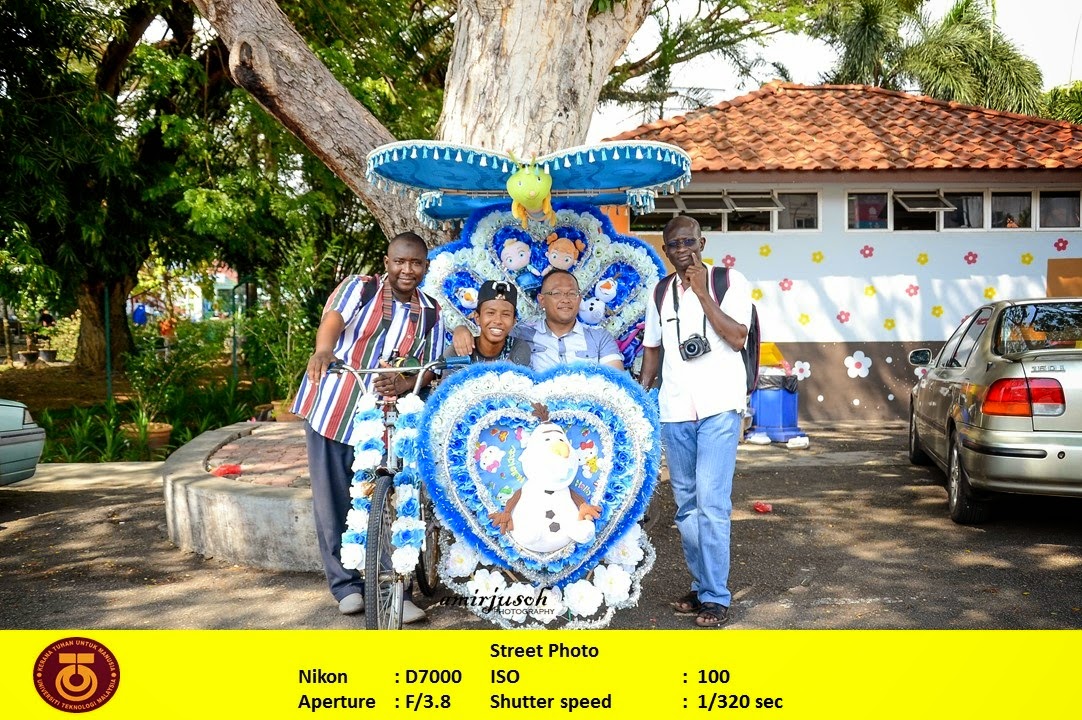assalamualaikum wbt
Kelas 27-11-2014
Kelas seperti biasa, bermula pada jam 4.30 ptg.
Dr Jamal menerangkan “important tools” pada Photoshop.
Retouching tools
1.
Marquee
Tool
Tool ini digunakan untuk membuat selection part samaada boleh menggunakan
rectangular marquee, elliptical marquee, and single row marquee atau single
column marquee.
2.
Lasso Tools
Lasso tools merupakan selecting tool juga. Tapi fungsinya kita boleh membuat selection terus pada bahagian mana yang kita nak dengan membuat selection di bahagian tepi garisan subject.
3.
Quick Selection tools and Magic Wand Tool
Tools yang membolehkan kita membuat selection pada background
terus.
4. Crop tools
retouching
1. Menggunakan Spot Healing Brush tool
2. Menggunakan Healing Brush Tool
3. Menggunakan Patch tool
4. Menggunakan Red Eye Tool